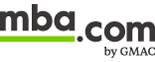Executive Assessment Online Test Day FAQs
Executive Assessment Online
Before you begin your Executive Assessment Online appointment, make sure you have prepared your test-taking environment to comply with the following policies and procedures.
- Take the time to do a System Test prior to the assessment day to ensure you are able to take the assessment on your computer.
- Make sure your workstation meets the minimum system requirements.
- During the check-in process, you will be asked to take photos of your work area, which will be checked by a proctor prior to your assessment launch.
- Please ensure that your desktop is clean and that you are not within arm’s reach of books, notepads, sticky notes, papers, pens, pencils, etc.
- Additional monitors and computers must be unplugged and turned off. Items on the wall with writing on them, such as whiteboards, will be inspected.
- If you are planning on using a physical whiteboard during your appointment, ensure that your whiteboard meets the size requirements and is no larger that 12 inches x 20 inches (30 cm x 50 cm).
- If your workspace does not pass a room scan, you will not be permitted to proceed with taking the assessment.
- Opt-in to GMAC™ GradSelect so you can receive exclusive information on programs, financial aid, and scholarships.
System Test:
- It is vital to check if your system is compatible before you sign up for the online Executive Assessment by running a system test on the computer you intend to use to take your assessment.
Testing Configuration:
- Before you begin, there are minimum specifications and network administrator requirements. Please view this configuration and administrator specifications sheet to ensure you are able to take the online Executive Assessment on your workstation.
System Requirements
Operating System Technical Specifications:
- Windows 10
- Windows 8.1 (32-bit and 64-bit)
- Mac OS 10.13 and above (excluding beta versions)
Operating System Notes:
- Windows Operating Systems must pass Genuine Windows Validation
- Windows Vista, Windows XP and Windows 7 are strictly prohibited for assessment delivery
- All Linux/Unix based Operating Systems are strictly prohibited
Firewall Technical Specifications:
- Do not take your assessment in a setting with a corporate firewall (including VPN), or alert your Network Administrator to the network configuration requirements.
Display Technical Specifications:
- Minimum resolution 1024 x 768 in 16-bit color. Additional monitors are forbidden.
Internet Browser Technical Specifications:
- The newest versions of Microsoft Edge, Safari, Chrome, and Firefox for web registrations or downloading the secure browser or Internet Explorer 11.
Internet Connection Technical Specifications:
- A consistent connection speed of 1 Mbps down/up is required.
- We recommend testing on a wired network as opposed to a wireless network.
- Tethering to a mobile hotspot is explicitly prohibited.
Webcam Technical Specifications:
- Webcam must have a minimum resolution of 640x480 @ 10 fps.
- Webcam may be internal or may be external and connected to the computer.
- Mac users may need to allow OnVUE within their ‘System Preferences: Security & Privacy: Privacy’ settings for Microphone, Camera, Automation and Input Monitoring.
Sound & Microphone Technical Specifications:
- Verify the audio and microphone are not set on mute in Windows.
- Mac users may need to allow OnVUE within their ‘System Preferences: Security & Privacy: Privacy’ settings for Microphone, Camera, Automation and Input Monitoring.
Browser Settings Technical Specifications:
- Internet Cookies must be enabled.
- Any Pop-Up blocking setting(s) must be disabled.
Work Computer Technical Specifications:
- We recommend testing on a personal computer as work computers may block the OnVUE software.
Power Technical Specifications:
- Ensure you are connected to a power source before starting your assessment to avoid draining your battery during the assessment.
The Executive Assessment online has security measures in place to guarantee validity and maintain the integrity of the Executive Assessment online scores. There are security protocols that will occur at check-in as well as continuous monitoring during the assessment.
Security at Check-In:
At check-in, ID verification will occur via submission of ID by the test-taker. AI-driven authentication protocols (facial recognition technology) will be in place for the verification. During this verification, the testing system will check four things:
- Your system is running the proper software and meets the hardware requirements
- A current digital photo uploaded for comparison to photo ID
- Proper photo identification for the AI to compare your facial image to the one on your ID
- Workspace verification – the test taker must upload photos of the work space prior to beginning the assessment
In addition to the uploaded workspace photos, the check-in proctor will conduct a second scan of the desk and work area by having the test taker show the work area and surrounding environment via webcam. Please be sure to:
- Confirm all external monitors and other devices are unplugged
- Confirm no items or objects are within reach of the test taker, other than an approved physical whiteboard
- Confirm no food or drink, other than water in a clear container, are in the vicinity
- Inspect items on the wall
After the webcam inspection, the proctor will check that no other applications are running on your workstation before launching the assessment.
Security During the Assessment:
During the assessment, each candidate will be live-monitored via webcam and microphone by a proctor and the session will be recorded. There will also be an AI-driven monitoring system to identify the test taker during the assessment.
If an approved, physical whiteboard is being used for the appointment, each candidate will need to show the blank whiteboard to the camera at two points:
- Before the assessment begins
- Before the assessment ends
Note that there will be no acknowledgement from the proctor, but the showing of the blank whiteboard to the camera will be recorded on video and will be reviewed by test security administrators if needed.
All applications, other than the test taking software, will be disabled.
If any prohibited behavior is detected, the assessment will be terminated immediately.
Each candidate must agree and adhere to the Executive Assessment Policies and Procedures for Online Appointments during the assessment.
During your Executive Assessment online you will have access to an online whiteboard to work through equations, use for scratch work, and take notes on. With the online whiteboard you will have almost an endless canvas to work on, so there is no need to erase your work as you move through your assessment. You also have the option of using a physical whiteboard during your assessment, which must be shown to the camera at the beginning of your assessment and at the end of your assessment.
Physical Whiteboard Requirements
Starting June 11, 2020 you will be allowed the option to use one (1) erasable whiteboard that is no larger than 12 inches x 20 inches (30 cm x 50 cm), One (1) dry erase marker, and one (1) eraser during your assessment.
The following items are not allowed:
- Paper
- Pen / Pencil
- Permanent Marker
- Tissues, Paper Towels, Napkins
- Whiteboard cleaning spray
- Paper in a clear slide
- Boogie Boards
- Chalkboards
- Writing Tablets
You can purchase a physical erasable whiteboard that meets the required specifications, an erasable marker, and an eraser from any online or in-person retailers accessible to you. Please be mindful of shipping times during this situation. Remember that you can always reschedule your appointment at no cost.
Highlights of the Online Whiteboard
Leverage the Pan  tool to reveal a new part of the whiteboard to work on and drag back to reveal your previous thoughts or work. You can move the whiteboard around your screen as you work on your assessment to conveniently reference it simultaneously with the questions. The whiteboard will be with you throughout your assessment, you can open and close it with the whiteboard icon
tool to reveal a new part of the whiteboard to work on and drag back to reveal your previous thoughts or work. You can move the whiteboard around your screen as you work on your assessment to conveniently reference it simultaneously with the questions. The whiteboard will be with you throughout your assessment, you can open and close it with the whiteboard icon  at the top of your screen.
at the top of your screen.
With the online whiteboard, you can:
- Write out equations or text or use it for scratch work
- Enter text via the text box (you will not be able to copy/paste from the assessment questions into the whiteboard during the assessment)
- Draw shapes and lines
- Pan across the whiteboard, and zoom in and out, to use different areas to do your work on the same whiteboard screen
- Erase or clear to start something new – remember your work will be accessible in every section during your entire appointment
- Resize or move the whiteboard around your screen
Please practice using the online whiteboard before your Executive Assessment Online appointment by accessing the online whiteboard tool.
During the check-in process, you will be asked to take photos of your work area, which will be checked by a proctor prior to assessment launch. Please ensure that your desktop is clean and that you are no within arm’s reach of books, notepads, sticky notes, papers, pens, pencils, etc.
If your workspace does not pass a room scan, you will not be permitted to proceed with taking the assessment.
During the assessment, you may not access the following personal items: mobile phones, headphones or headsets (wired or bluetooth), handheld computers or other electronic devices, pagers, watches, wallets, purses, hats, bags, coats, books, notes, or any other materials not specifically approved. Also, you may not use assessment-specific materials or scratch paper. You are allowed 1 erasable whiteboard that is no larger than 12 inches x 20 inches (30 cm x 50 cm), 1 dry erase marker, and 1 eraser.
As you take your assessment, watches must be placed out of sight/reach during the assessment. You are not permitted to move off camera during your assessment, so be sure to have a power cord plugged in if you are taking the assessment on a laptop.
Personal Items
Personal items, including calculators, mobile phones, study notes, and guides are not allowed in the test room or in the room where you take your online assessment. In a test center, you will be provided with a locker to store your personal belongings. Note that the test administrator is not responsible for lost or stolen items. For the online assessment, no prohibited items are allowed within arm’s reach of your workstation. If you access your mobile phone at any time during the assessment, the assessment will be cancelled and your fee will be forfeited.
A calculator will be available for use during the Integrated Reasoning section only. Calculators are not allowed during the Quantitative section. Instead, a note board and marker will be provided.
IMPORTANT: You may not have your mobile phone with you during your online assessment. If you do access your cell phone at any time during your assessment time, your assessment will be cancelled, and your assessment fee will be forfeited.
Water in a clear glass is allowed during testing; however, eating, smoking, and chewing gum are prohibited.
Breaks
No breaks will be provided during your assessment. If an emergency arises and you must take a break, raise your hand in front of the camera to notify the administrator. The assessment timer will NOT stop during your unscheduled break.
If you leave your computer during your assessment at any time during the exam, the proctor will end your session and you will be unable to continue testing. You are not permitted to move off camera during your assessment, so be sure to have a power cord plugged in if you are taking the assessment on a laptop.